
NetSuite Shortcut Secrets
Helpful NetSuite shortcuts and hints to make your day-to-day NetSuite tasks a breeze
There are a ton of quick shortcuts for NetSuite users that will help minimize searches and allow you to quickly access the information you are looking for. Take advantage of these hints to improve efficiency and flexibility inside your NetSuite system.
1. NetSuite Shortcuts Portlet
The shortcuts portlet contains links to your most routinely used reports, lists, records, and transactions. You have the ability to add, edit and change the order of the links inside the portlet and can set up pages to open in new windows. Any change you make inside the shortcuts portlet is automatically updated in the shortcuts menu. These links can also be found on the navigation menu when pressing the star icon.
A. Adding a Shortcut to a Page
To add a shortcut, navigate to the important page you want the shortcut to go. On the page’s More menu, click Add To Shortcuts. By default, the link will be the title of the page, make sure to edit this for quick reference on your dashboard. If you want the page to open in a new window, check the Open in New Window box and click Save.
B. Adding a Shortcut to the Shortcuts Portlet
To add a shortcut to the portlet, click New Shortcut on the menu and enter a name for the link. Insert the URL for the page and click Save. If you want the page to open in a new window, check the Open in New Window box and Save.
C. How to Edit Shortcut Links
Inside the Set Up shortcuts pop up window, you can create, reorder, rename or remove shortcuts.
Remove: To remove shortcuts, clear the Enable box next to each shortcut that you want to remove and Save. Restricted shortcuts appear with asterisks and are set uneditable by the publisher.
Reorder: To reorder shortcut links, click the Set Up link in the menu and click on the shortcut row to select it. Drag and drop the shortcut row where you want it by the drag gripper on the left-hand side of the pop-up window and click Save.
Rename: To rename a shortcut link, click on the Set Up link in the portlet menu and change the name in the label field and save. If your administrator has previously published a dashboard with links that match your custom links, your shortcut portlet will contain duplicates. The only way to remove duplicates is to remove your own custom links.
D. How to add a Portlet to a Dashboard
As long as your administrator has your dashboard unlocked, you can add a portlet at any time. To add a portlet to your dashboard, click the Personalize Dashboard link in the settings portlet. The Currently Used tab displays the portlets that are currently shown on your dashboard. Click the portlet icon to add it to the top of the page. Drag it to a specific location that you like best, otherwise the portlet automatically selects the column width that is best suited to its content. The three types of portlet tabs available are Standard Content, Report Snapshots, and Trend Graphics. Once you have added a portlet onto the dashboard you can edit its information, change its location and even update the layout. Ctrl + F5 refreshes the page that you are currently on. This is useful for dashboards to refresh charts, KPIs and reminders.
E. How to delete a Portlet from a Dashboard
Click the portlet icon in the Currently used tab of the dashboard or click remove in the portlet menu. If you remove reminders, KPIs, or activities from your home page, you will no longer receive email alerts with information from the removed portlet. If you are unable to remove a portlet from a dashboard contact your administrator.
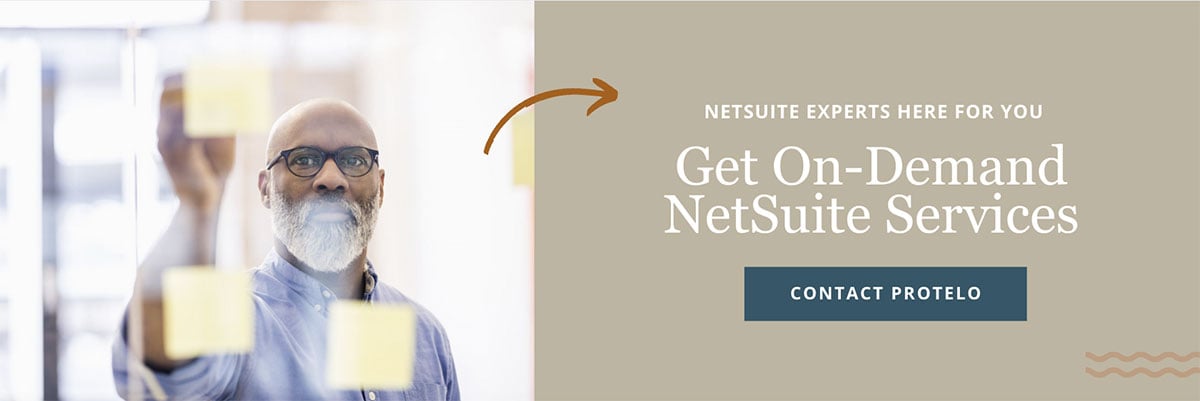
2. NetSuite Subtabs
Work faster in NetSuite with these important visual cues.
Circles on Subtabs: These indicate that there is data to show saving you time from clicking for data in empty tabs.
Underlined letters: NetSuite supports keyboard shortcuts with the use of your control or Alt button. Titles like Sales, Address, Emails etc are displayed with underlined letters indicating that you press and hold Alt and the corresponding letter to switch to a subtab. Alt+G takes you directly to the Global Search from any page inside NetSuite.

3. Date Field Shortcuts
Save time entering and updating information with these date field shortcuts.
Note: These are only supported if it is a full date field that month, day and year.
Y = Yesterday’s date
T = Today’s date
Shift + T = Tomorrow’s date
M = The last day of the month
+ = Move the date forward a day
– = Move the date backward a day
4. Reports Viewing Shortcuts
Home = First page of the report
End = Last page of the report
Page Up = Previous page of the report
Page Down = Next page of the report
5. Global Search Field Shortcuts
The global search bar provides quick access to every search, page, report, record, list, and transaction inside your NetSuite system. To narrow your search results, simply add a shorthand search prefix of the first few characters of a record type, followed by a colon or caret to separate it from your search terms. Not only does this speed up the search process, but it also cleans up the results of irrelevant records. By learning a few of these shortcuts in the search bar, you can pinpoint the information, record or page you are looking for every time, with ease. Learn more.
Global Search takes wildcards: You can use an asterisk (e.g., "Johnson*" or "sea:%john") in the search bar instead of scrolling through long lists. Note: sea is short for find a "Saved search starting with name like "John...."
A few prefixes to stick in your back pocket for fast searching:
Employee = emp
Phone Call = ph
Expense Report= exp
Sales Order = so
Invoice = inv
File = fi
Item = it
Estimate = est
Customer = cu
6. Mass Update
This allows for bulk changes to hundreds of records without needing to use a CSV file. If Mass Update doesn't allow you the option, the use the .csv import process to mass update records.
7. Custom Hotkeys for Everything!
You can bookmark pages and assign shortcuts like Ctrl+1 or Ctrl+2 to navigate faster.This allows for b
8. Search History
NetSuite remembers your last 10 searches, which can be accessed by hovering over the dropdown in the search bar.
In conclusion, who doesn’t like showing off their NetSuite skills and saving time with shortcuts? Practice makes perfect and we hope that you will start using these helpful tips in your daily business.
Have a NetSuite question? Protelo’s expert NetSuite consultants have the answer!
Your success is important to us. That’s why Protelo delivers fast resolutions, clear guidance, and expert NetSuite support. Whether you’re looking for a one-stop shop for NetSuite services or simply need answers to your questions, our team is here to help make your business more efficient.
Working with Protelo, you will receive:
- Direct access to a team of NetSuite experts
- On-demand services
- United States-based team


