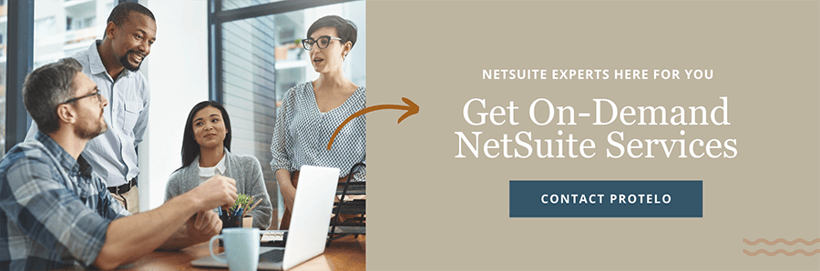NetSuite Tips: How to prepare for the next Release 2025.2
As NetSuite prepares for the next release, it's important to make sure your organization is ready for a smooth transition to the latest system updates. To help you prepare effectively and ensure a successful update, we have compiled key tips and addressed common questions.
Following these guidelines will help you take full advantage of the latest new features, address any potential issues beforehand, and ensure that your users experience minimal disruption during the upgrade process.
NetSuite Release 2025.2:
How often does NetSuite update their software?
NetSuite schedules two major releases each year:
Spring Release: Usually occurs around March or April.
Fall Release: Typically takes place in September or October.
The update is released to all NetSuite customers over a 3-month period. Each customer is assigned a date and time to update their production and sandbox account. A Sandbox is updated 7 days after the production account update.
How to know when your NetSuite update will take place?
For information about the 2025.2 NetSuite update, check the New Release Portlet on your Home dashboard. It shows your account's current update phase and provides the exact date and time your account will be upgraded three weeks before your scheduled update.
Check the New Release Portlet for your upgrade date and time:

How to Opt in to NetSuite 2025.2 Release Preview:
NetSuite’s Release Preview environment becomes available about a month before a scheduled upgrade, but you can request access earlier via Setup > Company > Release Preview. Track the status of your request through the Account Status and Account Notifications fields. Administrators will receive email notifications and alerts upon login when the Release Preview account is ready.
Access ends when the production account upgrades to the latest version, and all tasks are deleted.
How to Provide User Access to the Release Preview:
Access for a Single User:
1. Log into the Release Preview account:- Navigate to Lists > Employees > Employees (Administrator).
- Click Edit next to the employee's name.
2. Modify Employee Access:
- On the Access subtab of the employee record, uncheck the Give Access box.
- Note: Keep track of the user's assigned roles for re-assignment later.
- Click Save.
3. Reassign Access:
- Edit the same employee record again.
- On the Access subtab, re-check the Give Access box and fill in any required details.
- Assign the appropriate roles back to the user.
- Click Save.
4. Inform the User:
- Instruct the user to log out and then log back in to access the Release Preview account.
- On the My Roles page, the account will be labeled as Release Preview under the Account Type column.
- In the Change Roles list, the Release Preview is indicated by an RP symbol.
Access for Multiple Users:
1. Create an Employee Search:
- From the Release Preview account, create an employee search displaying:
- Internal ID (of the Employee)
- Give Access
2. Export and Update:
- Export the search results to a CSV file.
- Use the CSV Import Assistant to update employee records in Release Preview.
3. Import CSV Records:
- Go to Setup > Import/Export > Import CSV Records.
- Select Employees in the Import Type field.
- Choose Employees in the Record Type field.
- Upload your CSV file and click Next.
4. Data Handling and Mapping:
- Choose Update in the Data Handling field and proceed by clicking Next.
- Ensure the following fields are mapped correctly (your field should match NetSuite's field):
- Internal ID
- Give Access
- Click Save & Run to complete the import.
Need to Delay Your Release Date?
Easily reschedule your release date directly from your NetSuite account. Look for the reschedule link in the New Release portlet, which will appear as your release date approaches. Clicking the link will take you to the Customer-Scheduled Maintenance (CSM) page where you can request a new date. This feature gives you more control over your upgrade schedule.
If your account has been moved to a NetSuite data center on Oracle Cloud Infrastructure (OCI), you can use Customer-Scheduled Maintenance to reschedule your upgrade, regardless of your service tier. Your administrator will receive a notification once your rescheduled upgrade is confirmed.
If your account hasn't been moved to OCI yet, Premium, Enterprise, or Ultimate tier customers can request a change to their upgrade date by contacting their Account Manager at least 10 days before the scheduled upgrade. However, Standard tier customers cannot change their upgrade date. For more information about your NetSuite service tier, see the article How to Find Information About Your NetSuite Service Tier
Creating a NetSuite Test Plan
Start by defining your objectives. Understand the new features in the release and ensure they match your business goals. Verify that current customizations, integrations, and workflows are compatible to avoid disruptions.
Focus on key areas:
- Custom Scripts and Workflows: Ensure they function correctly with the update.
- Third-Party Integrations: Confirm they work seamlessly.
- Core Business Processes: Check that essential processes remain unaffected.
- User Interface Changes: Assess UI updates for improved usability.
Prepare test data by selecting a representative sample and backing up critical information. Create test scenarios including:
- Functional Tests: Verify new features.
- Regression Tests: Ensure existing functions are not disrupted.
- User Acceptance Tests (UAT): Validate the system meets user needs.
Set up your testing environment using NetSuite's Release Preview account or a sandbox. Create tests, document issues, and record results. Analyze findings to identify and resolve problems, and adjust configurations as needed.
Suggested NetSuite Release Preview Test Plan
- Test Business Workflows: Ensure core processes function as expected.
- Test Custom Reports and Forms: Confirm accuracy and compatibility.
- Test SuiteApps and Integrations: Verify smooth operation with the new release.
- Test Data Dependencies: Check API connections and data handling.
- Test User Experience: Evaluate UI changes for usability.
- Train users on new features and plan your go-live to ensure minimal disruption.
Features Available for Testing in Release Preview Accounts:
• Email Notifications and Outgoing Email – saved searches automatically set to inactive
• Email Campaigns – 25 recipients max and will be rewritten to an SMTP related email address
• Bulk Merge
• Custom Records
• Email Case Capture
• CTI Integration
• Secure Domains
• Saved Searches and Scheduled Saved Searches
• CSV Import
• Memorized Transactions
• Scheduled Reports
• SuiteFlow
• SuiteScript – Server, Client, and Workflows
• Two-Factor Authentication
• SOAP Web Services
• Telephony Integration
• OpenID Connect
• Intellesync
Features Not Available for Testing
• Payroll
• Outlook Integration
• Intelligent Recommendations
• Fax
Ready, Set, Upgrade!
Need Help Preparing for the Next NetSuite Release?
Preparation is key, so make sure to review all integrations and customizations to prevent any disruptions before they are irreversible. Get ahead with our expert NetSuite support and on-demand services! Whether you need assistance with the upcoming release or ongoing optimization, our dedicated team is here to ensure your system runs smoothly and efficiently. Contact us today to discover how we can help you seamlessly navigate new features and enhance your NetSuite experience.
NetSuite Cloud ERP Experts are here for your business.
Our team is here to help you through every phase from software evaluation, competitive pricing, licensing, implementation, customization, and ongoing support. The true benefit of working with Protelo is that we are big enough to deliver, and small enough to care. Learn more about what our customers have to say about us and why our team stands out as a top NetSuite partner.
Contact Our NetSuite Experts Protelo's NetSuite Support Options