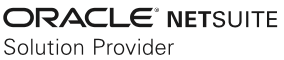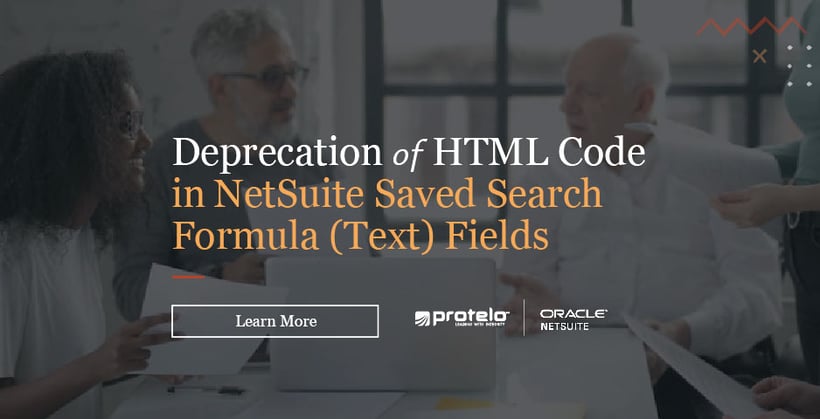
Deprecation of HTML in NetSuite Saved Search Formula (Text) Fields
Using HTML code in Formula (Text) fields can enhance the user experience, improve data accuracy and completeness, and help businesses get the most out of NetSuite's search functionality. As of the latest 2023.2 release, searches with Formula (Text) fields that contain HTML code will only display results as plain text.
Why Is NetSuite Making the Change?
NetSuite is making this change to improve the security of saved searches in your account. This change will also give you better control over who can insert HTML and scripts into a saved search.
To prevent issues with your searches, we have introduced a Formula (HTML) field that you can use to replace your existing Formula (Text) fields. Access to this new field is based on the Create HTML Formulas in Search permission. As a one-time action, this permission has been enabled for users in your account who have both of the following permissions:
- Create level access for the SuiteScript permission
- Full-level access for the Perform Search permission
What Actions Are Required?
A list of saved searches currently including HTML code in Formula (Text) fields is now available in your account. You can access this list by selecting Lists > Search > Saved Searches with HTML in Formula (Text).
To avoid issues with these searches after the 2023.2 release, you should immediately begin replacing the Formula (Text) fields with the new Formula (HTML) field and test the results. Note that some searches may have been added to your account as part of a bundle or application and might not be editable. Bundle and application vendors have also received this notification and should deliver an update with a future bundle or application update.
How to Change HTML Restrictions for Search Formula (text) Fields:
By default, Formula (Text) fields that include <script> tags do not display script output. To avoid all HTML output from being rendered for these fields, select Disable HTML in Search Formula (Text) by going to Setup > Company > Preferences > General Preferences (Administrator). By selecting the box, the HTML restriction is enforced, and results for Formula (Text) fields that contain HTML markup display output as plain text.

Related Content:
• NetSuite Saved Searches: A How-to Guide
• How to Define, Customize and Access a Saved Search
• NetSuite How-To: Dynamic Fields on Saved Searches
• NetSuite Search Formulas & Methods Overview
Need Assistance with Saved Search & Code Review?
Get On-Demand NetSuite Support Today.
Protelo's certified NetSuite professionals are here to help you get the most out of NetSuite! Our team can provide expert guidance and support on-demand without support tickets or annual contracts. For more information on our NetSuite expert services or a customized NetSuite quote, contact our team today!
With decades of business-process expertise and extensive product knowledge under our belt, our consultants provide a single source of expertise to implement, customize, integrate, and refine your back-end operations.
When working with Protelo you will receive:
• Top-Notch Customer Service
• Oracle NetSuite Expertise
• On-demand Service & Solutions
• United States-based Team
Get NetSuite Services Today NetSuite Support & Services List
Follow us on Social for NetSuite tips, tricks, and ERP fun:
YouTube, LinkedIn, X, Pinterest, Instagram, and Facebook