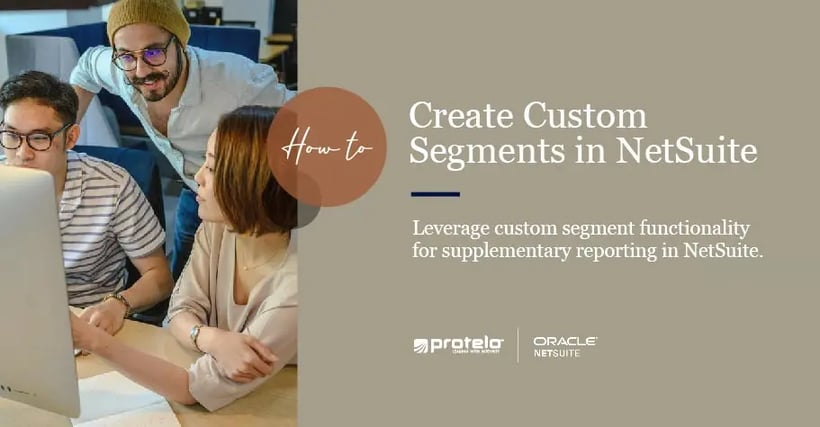
Creating Custom Segments in NetSuite
Tips: NetSuite Custom Segments
NetSuite provides additional reporting abilities to easily create segments and reports beyond the standard classifications of Location, Class and Department.
This tips guide explains what Custom Segments are, what types are available, how to set them up, customize them, and describes how to leverage custom segment functionality for supplementary reporting within the NetSuite system.
What are the benefits of Custom Segments?
By defining values for each segment and associating segments to specific record types, Custom Segments enhance your ability to categorize important information and meet your organization’s unique reporting and analysis needs.
How to Create a Custom Segment:
NOTE: Before you can create a custom segment, you must first enable the feature by going to the SuiteCloud tab, selecting the Custom Segments box and clicking save. Now you can start to create Custom Segments within your system.
Creating a Custom Segment
1. Go to Customization > List, Records, and Fields > and click Custom Segments.
2. Enter a label for the segment in the Label field. This text will appear on records/transaction columns. Make sure to uniquely name the custom segment so it is different than existing custom field names.
3. Enter a value up to 15 characters in the ID field. Make sure to use best practices and start with an underscore, then the name. Note: The value cannot be changed after saving the new segment.
4. Since update 2019.1, NEW Custom Segments automatically use the unified ID.
5. Upon saving the custom segment, the Custom Record Type field will reveal the custom record type associated with the custom segment. To open the configuration page, click the custom record.
Custom Record Types Associated with a Custom Segment
• On the Record Types list page, the custom segment name in the segment column implies that the record type is associated with the segment (the record has the same name as the segment).• After adding a new field to the record, it will display as a column in the values subtab on the definition page of the custom segment.
6. If necessary, change the Type list to multiple select from its defaulted List/Record.
List/Record allows the user to save one selection while Multiple Select allows the user to save multiple selections.
Custom Segment Types:
Custom Segments are associated with a type, this helps to determine the behavior when a user encounters a segment on a record and sets a value for it. A segment can be either a List/Record (a single selection) or a Multiple Select (multiple section) type.Multiple Select types have the following limitations:
• The segment can’t have GL impact.
• The segment cannot be applied to transaction columns.
• Does not support multi-selects on multiple Custom Segments.
• Cannot configure dynamic defaulting for the segment.
7. Unwanted Custom Segments can be removed by checking the Inactive box on the custom segment definition page. The inactive custom segment will no longer appear on pages, forms, reports or searches. To view inactive segments, select Show Inactives on the Custom Segments list page. Inactives will be displayed at the bottom of the list.
8. If needed, you can set up a segment so when it appears on a record, its values are filtered. To permit filtering, edit the Filtered By field of the segment you would like to filter. Select the classifications to use for filtering and save. To choose more than one value to filter by, hold down the control key.
Once the segments Filtered By has been updated, you can edit each of the segment’s values directly using the Set Filters button. You can filter by location, class, and department fields (if enabled) and OneWorld accounts can filter by the subsidiary field.
9. Selecting the GL Impact box indicates that when the segment is used on a transaction the value is displayed on the GL Impact page.
10. Popup field-level help text can be displayed to guide users if clicking on the Help field. Notes can also be made about the segment in the description field.
11. Additional settings for subtabs:
• Display Order: Determine the order that Custom Segments will appear in the lines of transactions, records, body, and GL impact pages to reflect priority. To change the display order of the segments, drag and drop the items on the list or click the move to bottom or top buttons.
• Validation and Defaulting: Make segments mandatory by clicking the box on the segment definition. This will reflect all record types that the segment is applied to. You also have the ability to choose a static default value for a segment by using the Default Selection list.
• Values: Create values for the custom segment by adding lines to the values sub list.
• Permissions: Grant permissions and access by configuring value management access levels, record access levels, or search/reporting levels which will specify which roles can create, edit, search, or customize reports.
As a default setting, Administrators are able to create segments, segment values, and grant permission to any role to complete the following tasks:
• Create and configure Custom Segments and their values.
• Create and edit values for a Custom Segment.
• Use segments after they have been created, configured, and applied to records types.
12. Click save.
How to Edit a Custom Segment
Are you looking to make a change to an existing custom segment? Most fields on the segment can be modified upon creation, however, the ID and the GL impact option cannot be changed. In order to change the Type field, you need to have the proper permissions.
1. In the custom segment list, click edit.
2. To add or update values, select Manage Values.
3. After making changes to the segment definition select Save.
Transaction types supported by Custom Segments
• Assembly build
• Bad debt (transaction lines)
• Bill
• Bill credit
• Bin putaway worksheet
• Bin transfer
• Blanket purchase order
• Budget
• Cash refund
• Cash sale
• Check
• Commission
• Credit card
• Credit card refund
• Credit memo
• Currency revaluation (Fx)
• Custom (expense transaction columns)
• Deposit application
• Deprecated custom transactions
• Estimate
• Expense report (transaction lines)
• Expense transaction columns
• Finance charge
• Inventory
• Inventory adjustment (transaction lines)
• Inventory count
• Inventory distribution
• Inventory part (transaction lines)
• Inventory transfer (transaction lines)
• Invoice
• Item receipt
• Journal entry (transaction lines)
• Opportunity (transaction line)
• Other charge item (transaction line)
• Payable Tegata
• Paycheck
• Paycheck earning
• Payroll adjustment
• Payroll liability check
• Period end journal
• Purchase contract
• Purchase order
• Receivable Tegata
• Request for quote
• Requisition
• Return authorization
• Revenue arrangement
• Revenue contract
• Revenue commitment
• Revenue commitment reversal
• Sales tax payment
• Statement charge
• Store pickup fulfillment
• Tax liability check
• Time tracking (time transaction columns)
• Transfer order
• Vendor request for quote
• Vendor return authorization
• Transfer order (transaction lines)
• Work order
We are just scratching the surface on NetSuite custom segments, so please stay tuned for part two! In the meantime, check out our large library of NetSuite tips and tricks blogs to aid in your NetSuite knowledge and self-teaching.
More Tips, Tricks and NetSuite How-To’s
• NetSuite Custom FieldsNotice: 2023.2 Custom Segment ID Updates
Upcoming changes are rolling out involving IDs used for custom segments in SuiteAnalytics Workbooks, SuiteScript 2.x Analytics APIs including SuiteQL, and SuiteAnalytics Connect queries. This change will provide consistency in how custom segments are identified across different channels. To prevent issues after this change, you may need to update your workbooks, scripts, or SuiteAnalytics queries.
ID types affected by this change are:
- Legacy ID - uses different record type-specific prefixes for a custom field that is used with multiple different record types.
- Unified ID - uses the same script ID without any prefixes on all record types.
Have NetSuite questions? Need expert NetSuite assistance?
Contact our team today! We are not your typical NetSuite partner. Our services come with no minimum hours per month, no up-front costs, on-demand access to experts, and a fully U.S.-based team with extensive NetSuite experience.
We are leading NetSuite experts that can:
• Build Custom Workflows and SuiteScript
• Set-up Advanced Searches and Reporting
• Customize NetSuite & Automate Processes
• Provide Implementation Support
• Augment your NetSuite Team
• Build Custom Reporting
• And More

